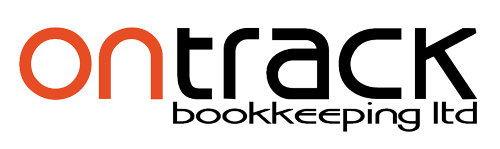Multifactor Authentication
MULTIFACTOR AUTHENTICATION – WHAT IS THAT ALL ABOUT?
Wikipedia explains:
Multi-factor authentication (MFA) is a method of computer access control in which a user is granted access only after successfully presenting several separate pieces of evidence to an authentication mechanism – typically at least two of the following categories: knowledge (something they know), possession (something they have), and inherence (something they are).
Two-factor authentication (also known as 2FA) is a method of confirming a user’s claimed identity by utilizing a combination of two different components. Two-factor authentication is a type of multi-factor authentication.
A good example from everyday life is the withdrawing of money from a ATM; only the correct combination of a bank card (something that the user possesses) and a PIN (personal identification number, something that the user knows) allows the transaction to be carried out.
It seems crooks are accessing users log in credentials in all manner of ways and getting smarter and smarter about it. Who is guilty of using the same password for multiple applications? The crooks use the information they grab to try and log into all manner of programs or apps to gain access. Some programs notify you that your username has been used from an unusual location to access their software or that passwords or account details have changed which is great.
Multifactor authentication removes this unwanted access.
Xero, MYOB and other software programs have mutlifactor authentication with their systems. We use it for our Xero log ins here in the Ontrack office and we highly recommend turning it on in Xero and using it.
Download an authenticator app from Google Play Store or Apple Store . Click on your name in Xero and select ACCOUNT and enable Two Step Authentication. Follow the prompts to set up. Easy as 123…
As always the team are happy to help, just contact us.